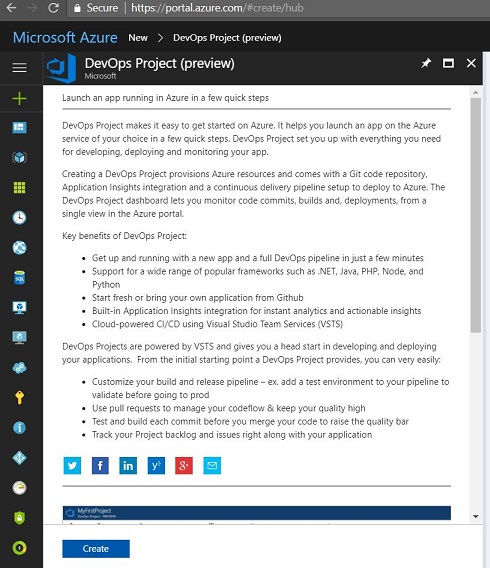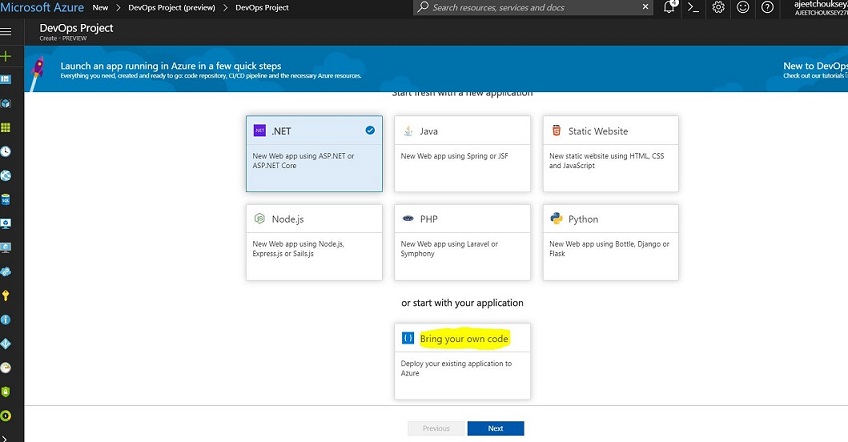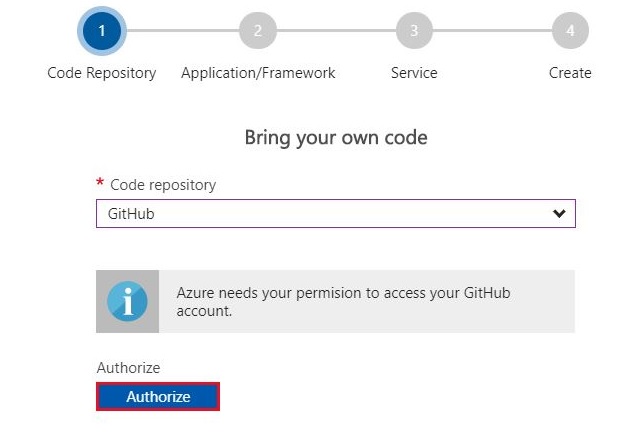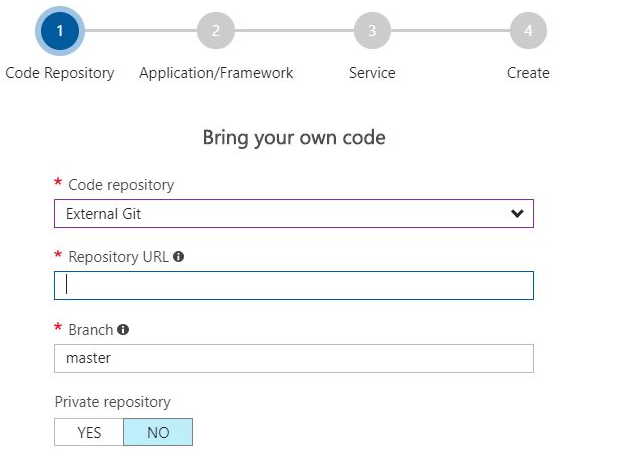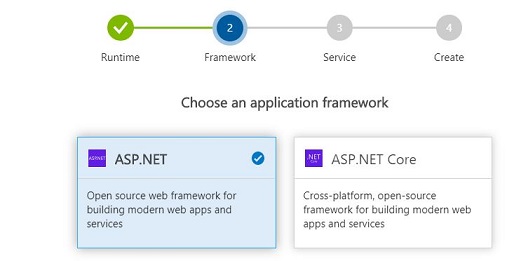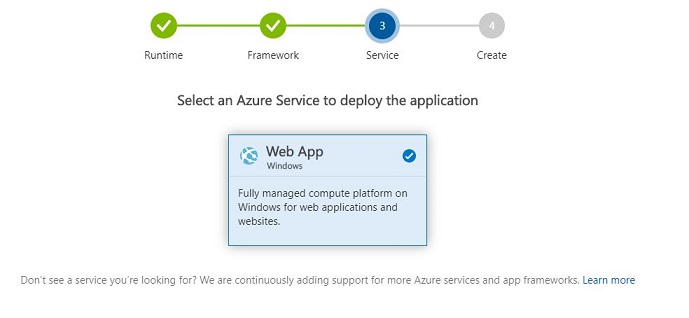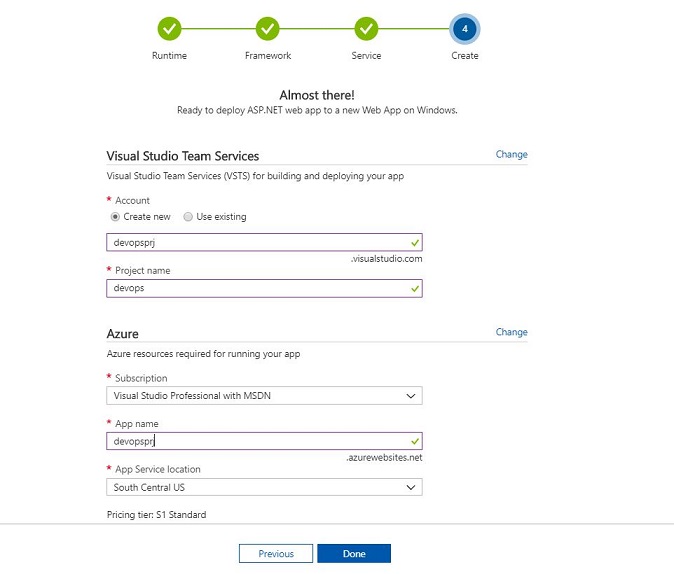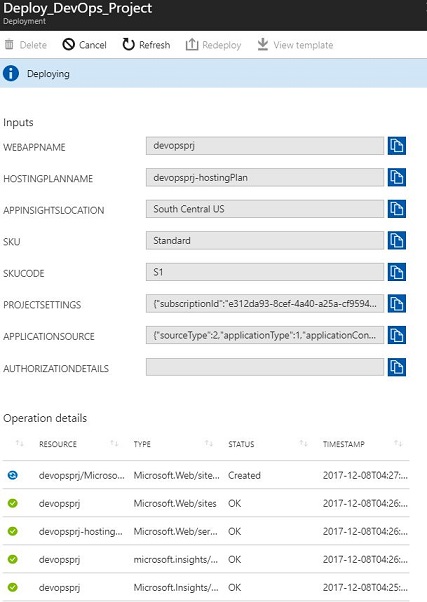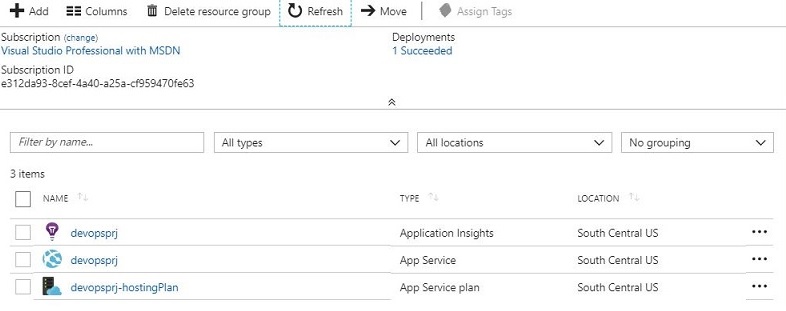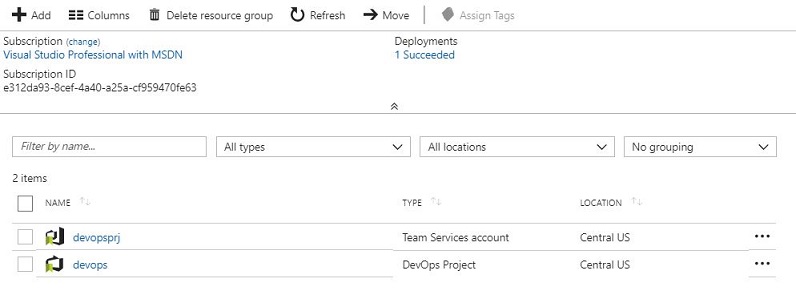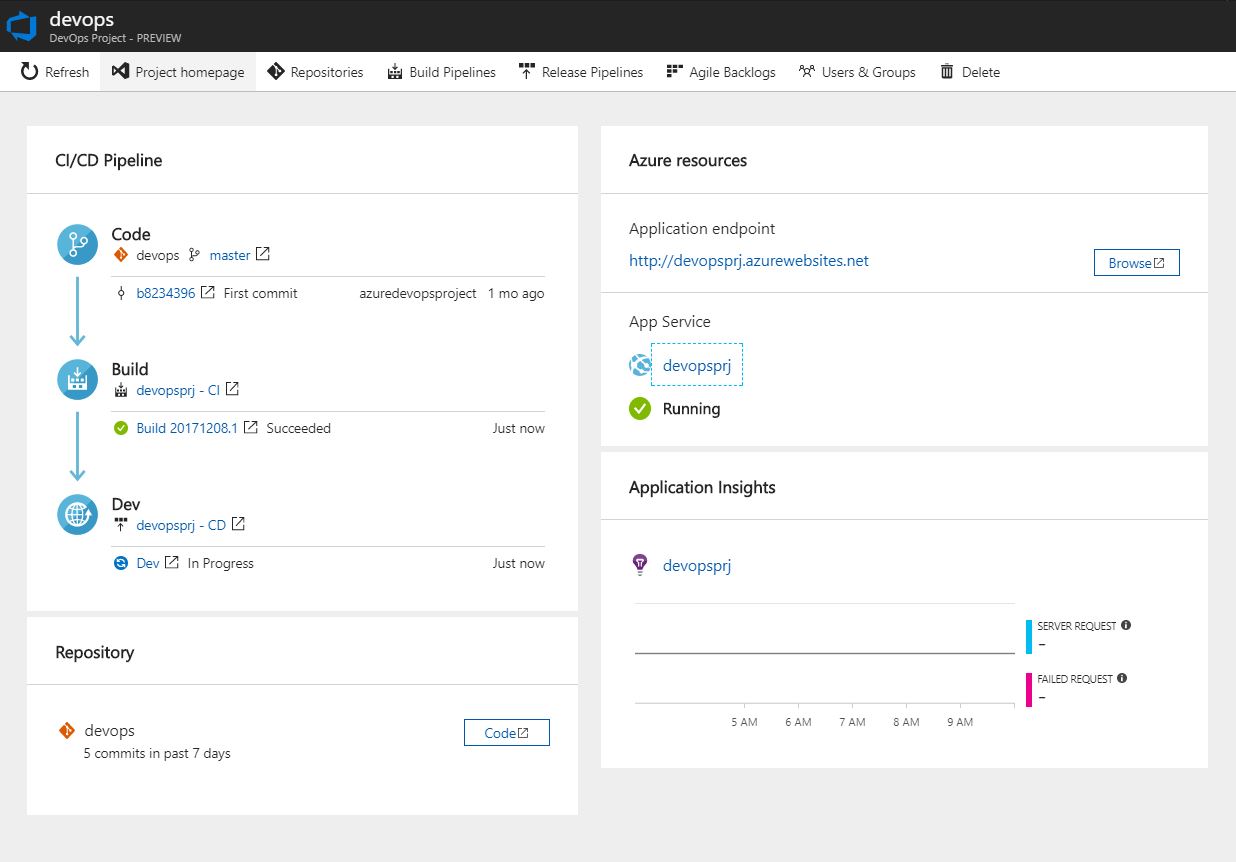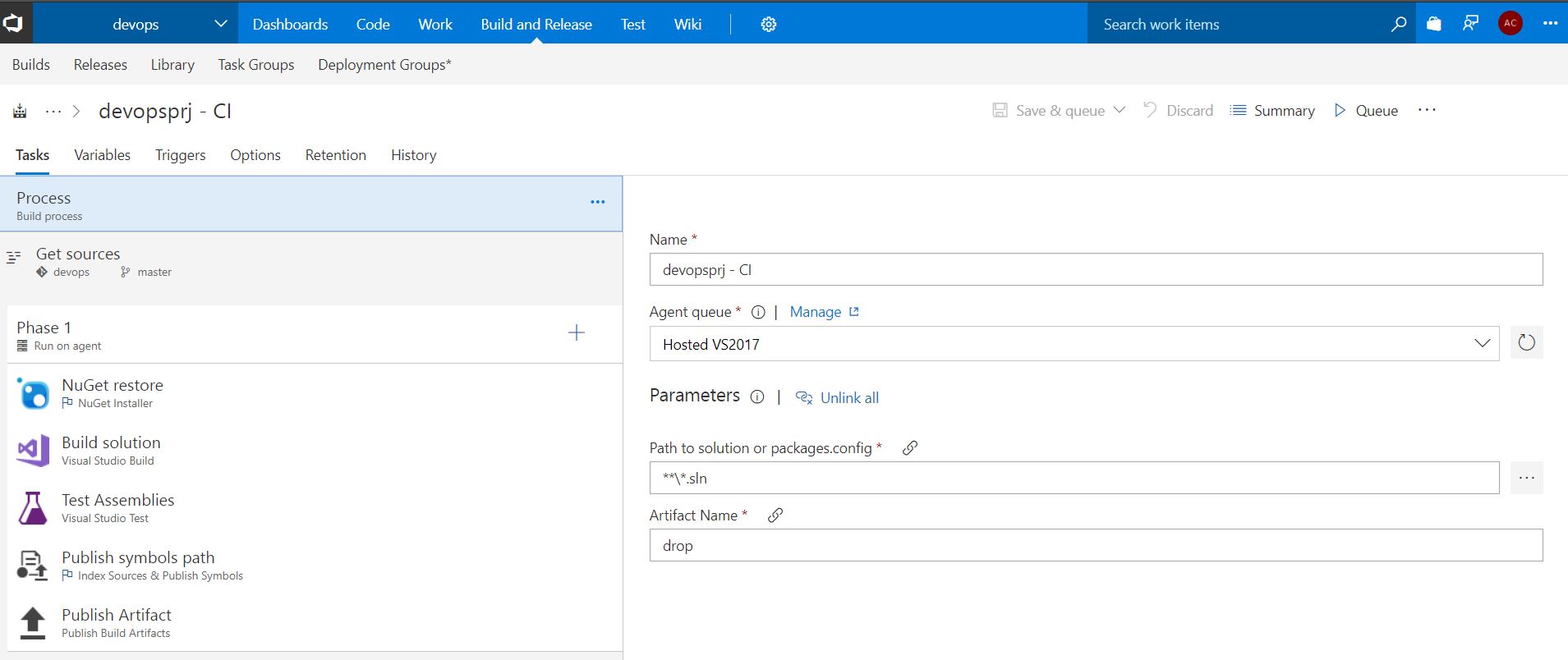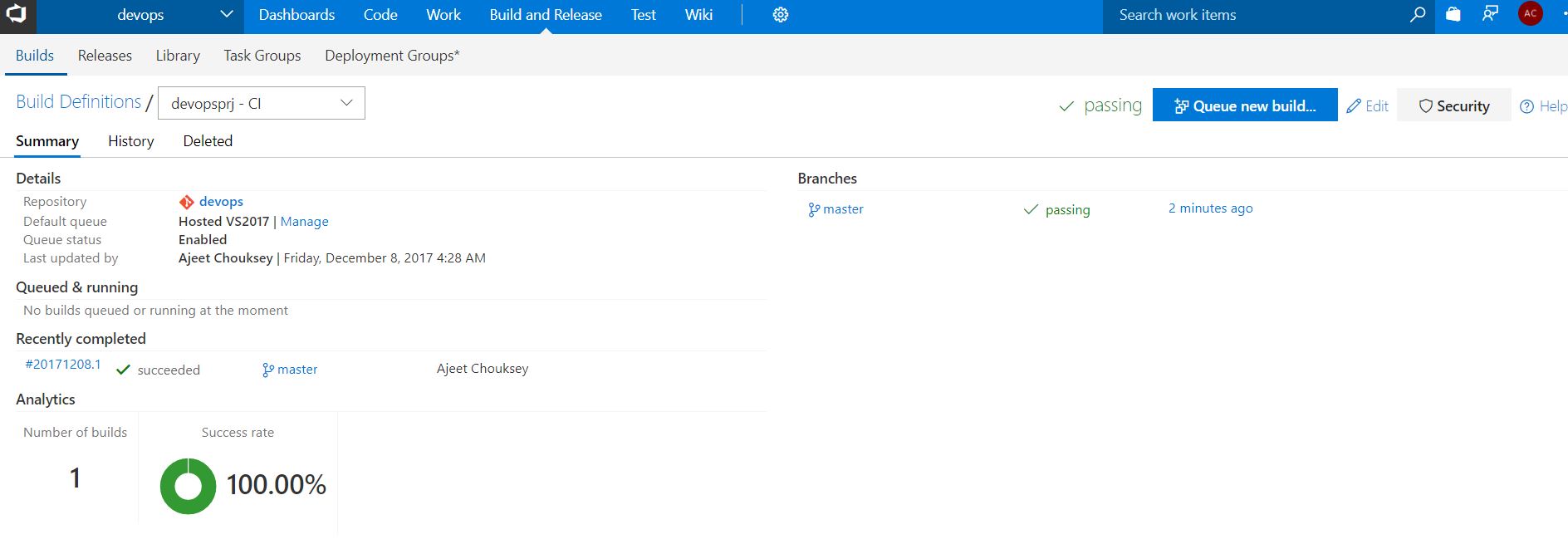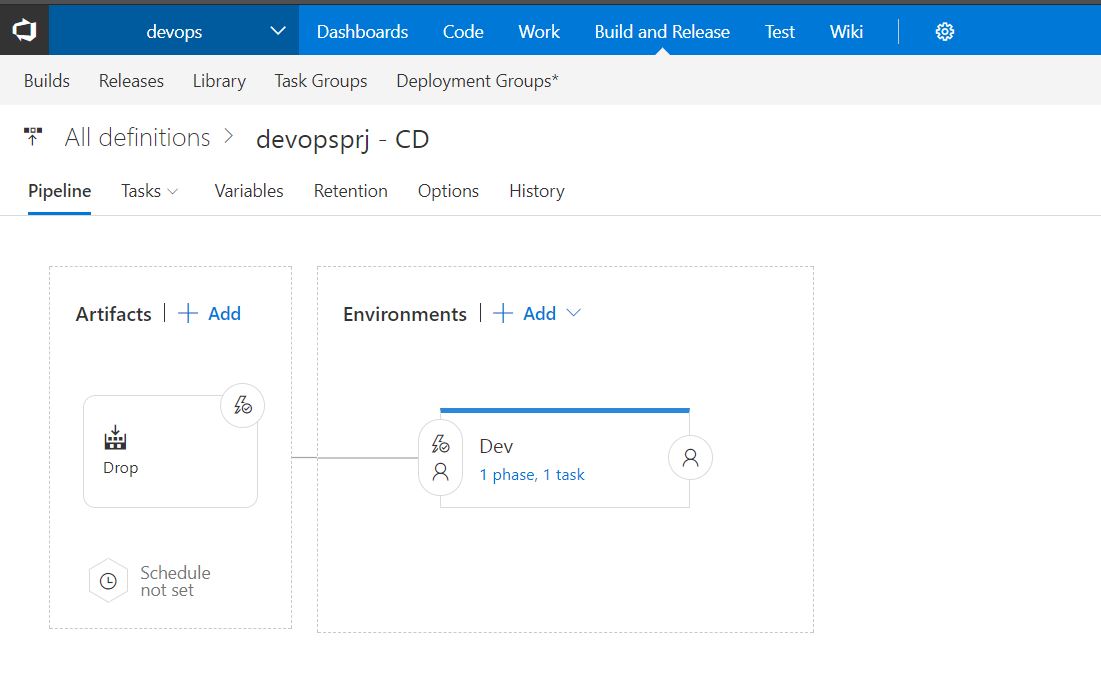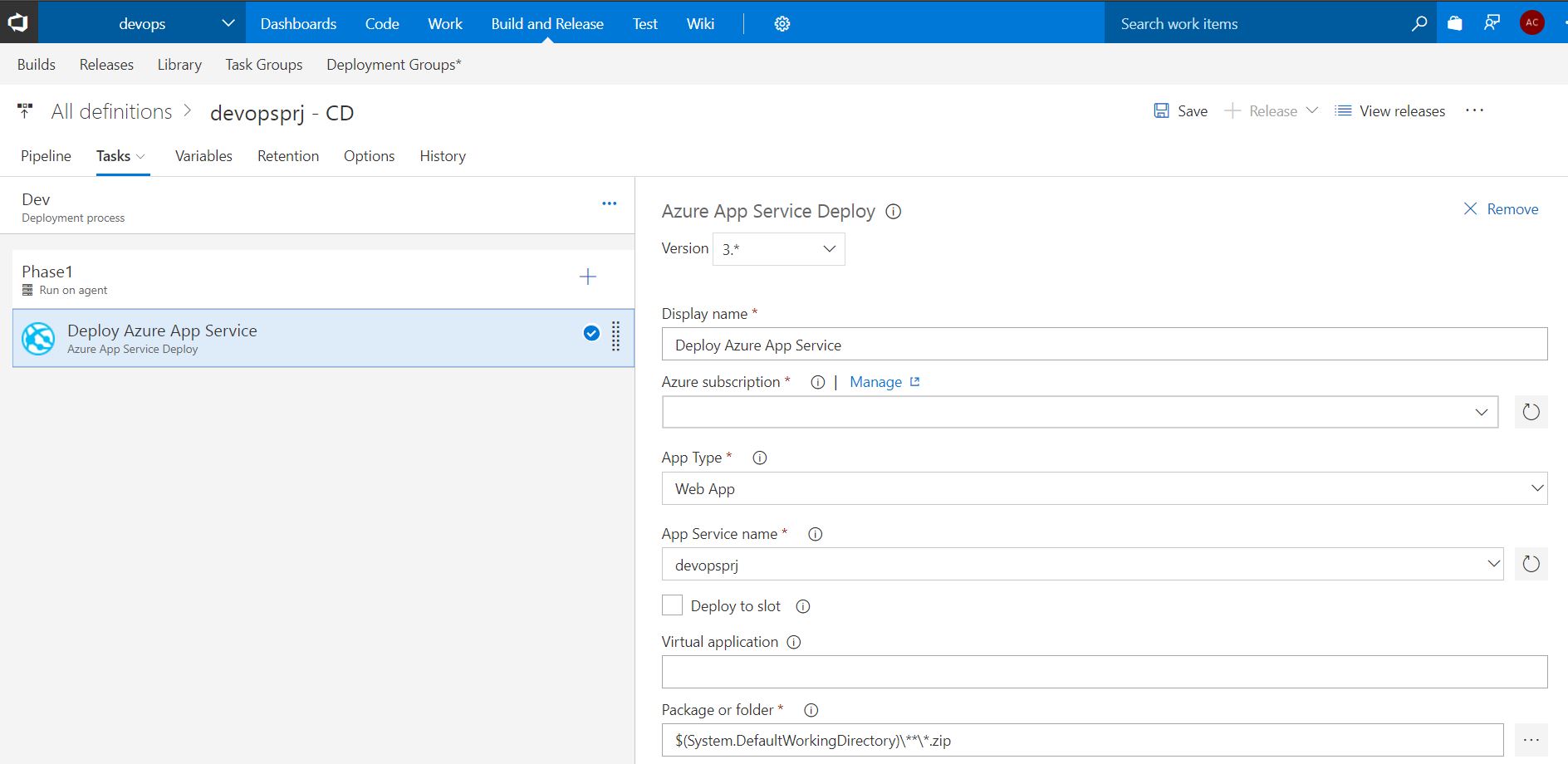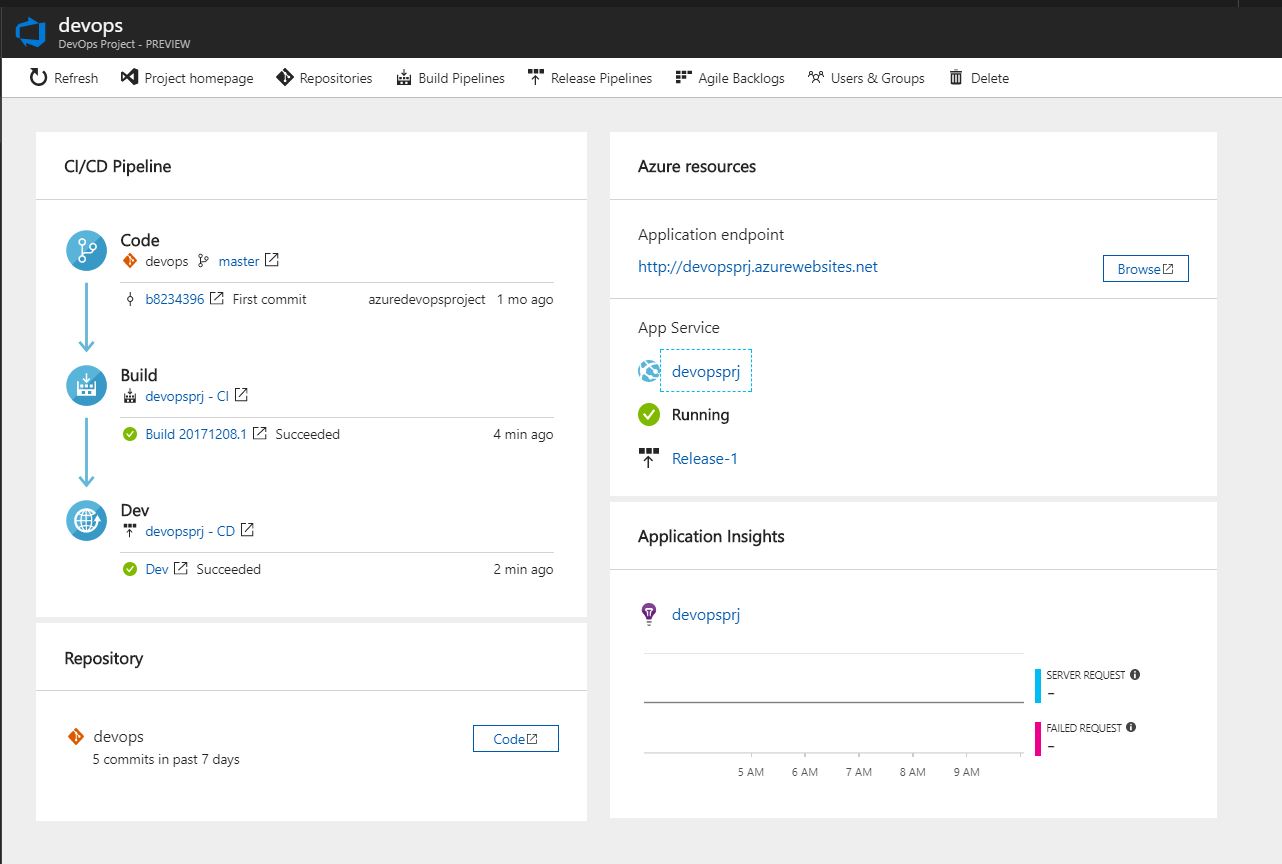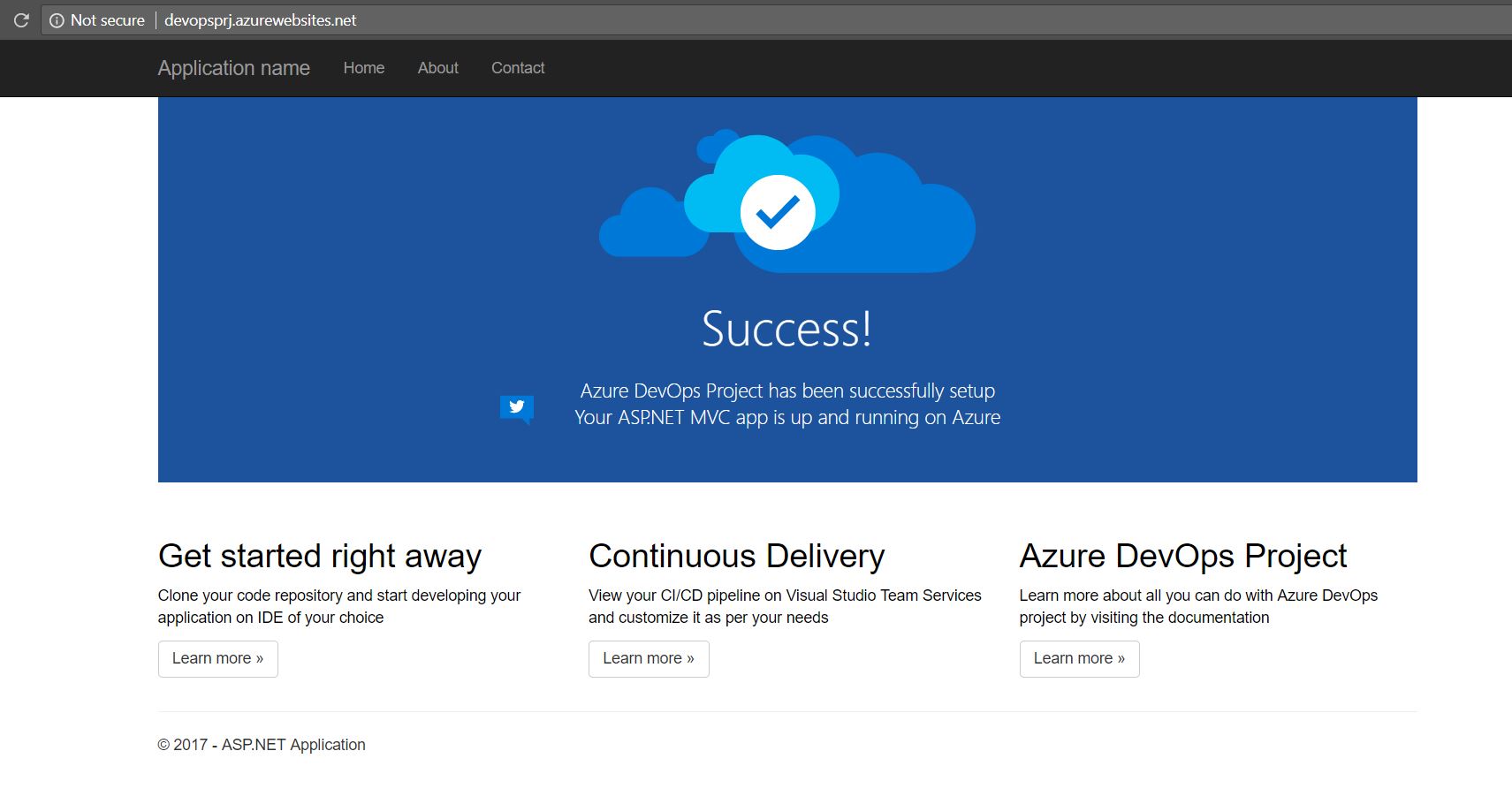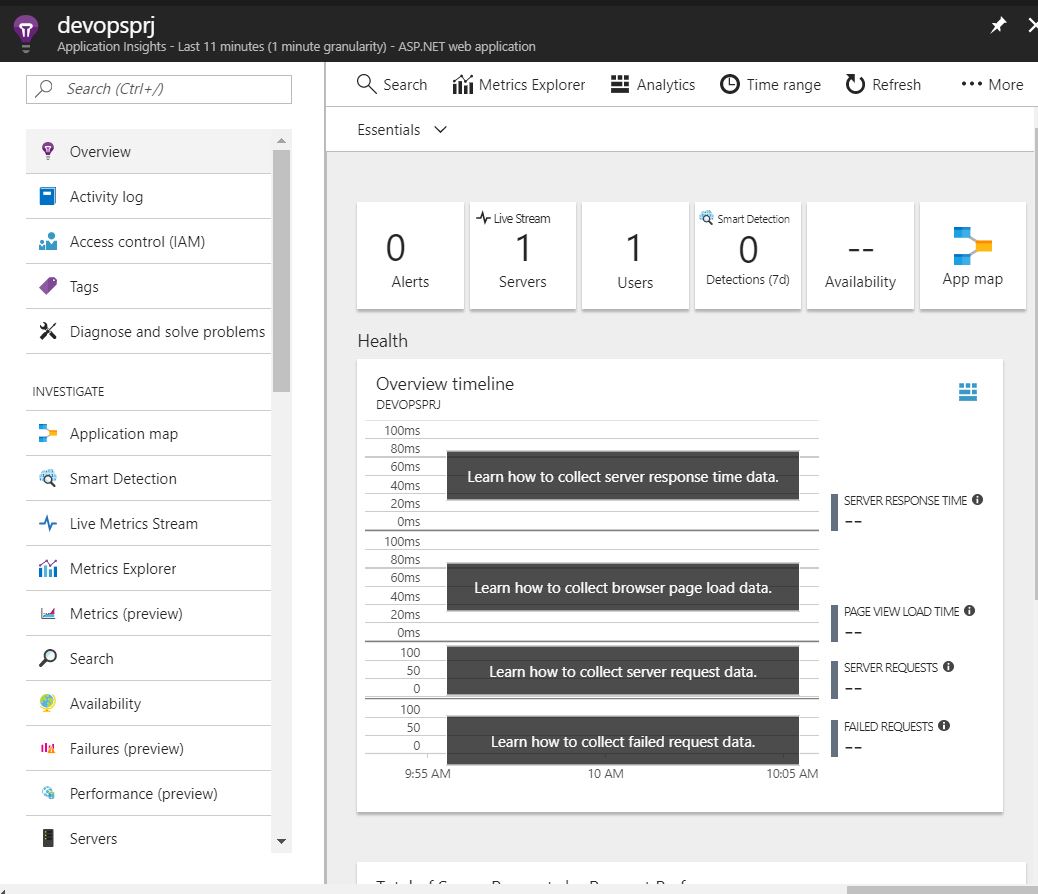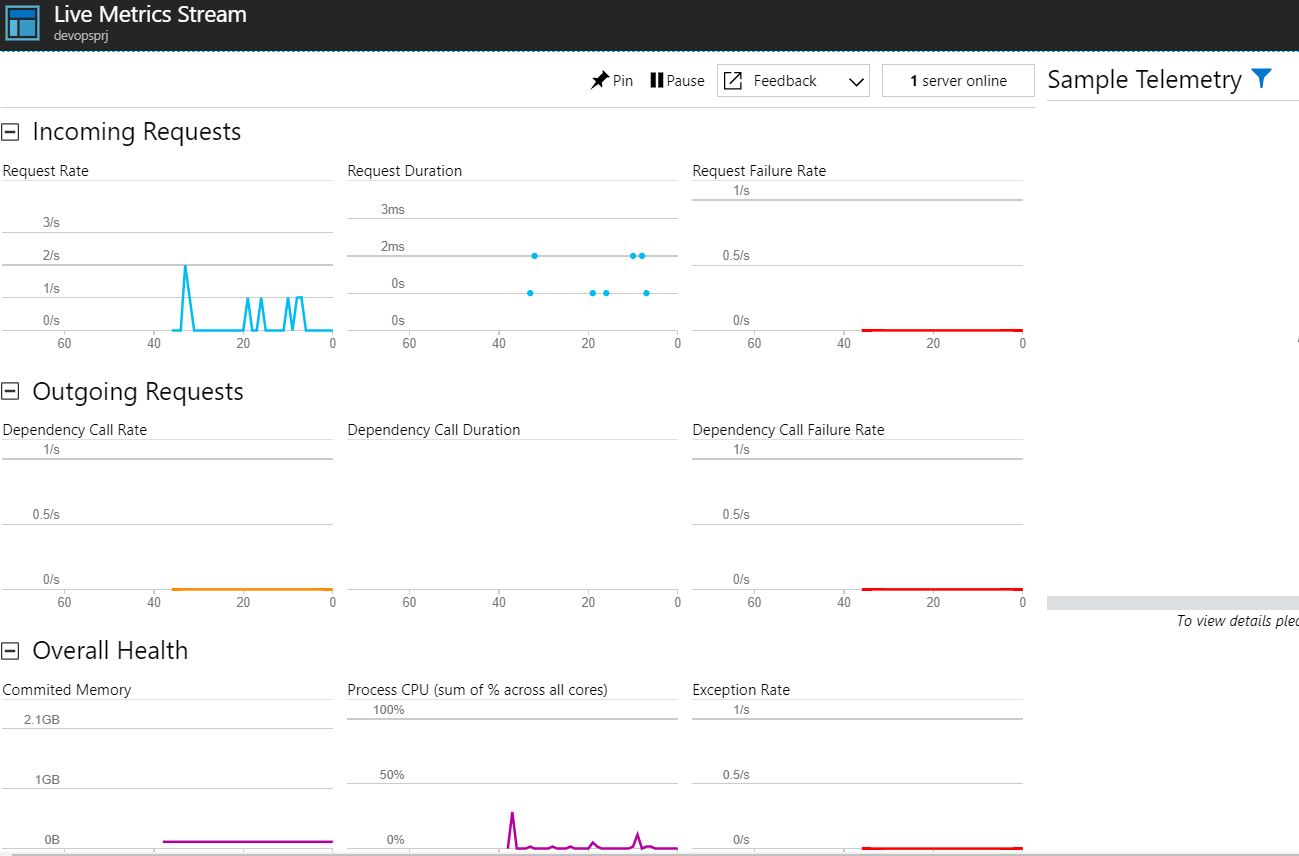DevOps Project in Azure (Public Preview)
DevOps Project - Another exciting feature is now available in public preview.
Build any Azure application, on any Azure service, in less than five minutes.
I see this as an extension of Azure Web App with additional features. Its useful quick starting point, when your team do not have much experience in DevOps practices.
Key benefits of a DevOps Project:
- Get up and running with a new app and a full DevOps pipeline in just a few minutes
- Support for a wide range of popular frameworks such as.NET, Java, PHP, Node, and Python
- Start fresh or bring your own application from GitHub
- Built-in Application Insights integration for instant analytics and actionable insights
- Cloud-powered CI/CD using Visual Studio Team Services (VSTS)
Behind the scene
By completing a few quick steps, now you have a DevOps Project which includes:
- Git repository with application code. You can start building your application right away by cloning the application code locally and using an IDE of your choice
- The necessary Azure resources. For example
-
An Azure DevOps Project
Web App for Containers or Web App on Windows Application Insights Azure Container Registry Automated CI/CD pipeline - Application deployments will be done through continuous integration/continuous deployment (CI/CD) capabilities of Visual Studio Team Services.
- With an auto-generated and fully integrated CI/CD pipeline, your apps are updated each time your source code changes.
- The right CI definition to build an application written in the framework of your choice. For example, an Express.js application which runs tests, updates npm packages and publishes the artifact.
- CD definition which deploys to Azure service you selected.
- Complete end to end traceability from code change to deployment. For example, if a bug is fixed you can track what code change fixed the bug and when that code change got deployed to production.
- Application Insights integration for monitoring your application to: Help you diagnose issues and understand how application is getting used by your end customers
Step by Step
Search for DevOps Project and create project
Select App Framework
Bring your own code
External Git
Select Framework
Select Service
Select/ Create VSTS account
Deployment and Resource groups
Resource group for Web App
Resource group for VSTS
You can see the build and release progress
Once the deployment is completed, Web App and App insight data is available
Web App
App Insight
Watch video for more details
Related Posts
- Azure Bastion
- Secure secretes in Azure DevOps Pipelines
- Integration of Azure Backup into VM create experience
- Azure Archive Storage
- Auto-shutdown RM VM
About Ajeet Chouksey